SuperBASIC: Difference between revisions
m (Minor formatting changes) |
|||
| (25 intermediate revisions by 6 users not shown) | |||
| Line 2: | Line 2: | ||
* [https://github.com/FoenixRetro/f256-superbasic/blob/main/reference/source/f256jr_basic_ref.pdf SuperBASIC Reference Manual]. | * [https://github.com/FoenixRetro/f256-superbasic/blob/main/reference/source/f256jr_basic_ref.pdf SuperBASIC Reference Manual]. | ||
* [[SuperBASIC Memory Map]] | * [[SuperBASIC Memory Map]] | ||
* SuperBASIC Mix Bag of [[Code Snippets]] | |||
* Watch EMWhite's excellent intro series on YouTube: [https://www.youtube.com/playlist?list=PLeHjTvk7NPiSqGz4REMH-S4hjYpLS2YNR Full Playlist]. | * Watch EMWhite's excellent intro series on YouTube: [https://www.youtube.com/playlist?list=PLeHjTvk7NPiSqGz4REMH-S4hjYpLS2YNR Full Playlist]. | ||
* Read EMWhite's [https://apps.emwhite.org/shared-files/885/?Foenix-Rising-Issue-18-November-2024.pdf&download=1 Foenix Rising Issue 18] (November 2024) which goes into detail about a few of the gotchas of superbasic. | |||
=== An informal list of tips, "gotchas": === | === An informal list of tips, "gotchas": === | ||
| Line 10: | Line 12: | ||
====== Source of this tip: Ernesto ====== | ====== Source of this tip: Ernesto ====== | ||
* A regular <code>if then</code> condition can't contain an <code>else</code> statement, as in this example: | * A regular <code>if then</code> condition can't contain an <code>else</code> statement, as in this example: | ||
10 if a=0 then x=10 | |||
* If you need to do an <code>if then else</code> structure, you actually have to do an <code>if else endif</code> structure like in the following example, skipping the <code>then</code> statement. | * If you need to do an <code>if then else</code> structure, you actually have to do an <code>if else endif</code> structure like in the following example, skipping the <code>then</code> statement. | ||
10 if a=0 | |||
20 x=1 | 20 x=1 | ||
30 else | 30 else | ||
40 x=2 | 40 x=2 | ||
50 endif | 50 endif | ||
* If you do it in one line it needs to have some colons added, making it look weird like this: | * If you do it in one line it needs to have some colons added, making it look weird like this: | ||
10 if a=0:x=1:else:x=2:endif | |||
* if you dare to omit the <code>endif</code> thinking that the <code>if</code> statement won't need it, (mmm.., everything is in one line, so no need, right?) -Nope...all hell breaks loose!- | * if you dare to omit the <code>endif</code> thinking that the <code>if</code> statement won't need it, (mmm.., everything is in one line, so no need, right?) -Nope...all hell breaks loose!- | ||
10 if a=0:x=1:else:x=2: REM "<-- Error, omited the endif" | |||
* be careful not to add an extra <code>then</code> statement by mistake to an <code>if else endif</code> structure, if you do -All hell breaks loose again!!- | * be careful not to add an extra <code>then</code> statement by mistake to an <code>if else endif</code> structure, if you do -All hell breaks loose again!!- | ||
10 if a=0 then : rem "<-- Error, THEN is not needed!!!" <br />20 x=1 <br />30 else <br />40 x=2 <br />50 endif | |||
20 x=1 <br /> | |||
30 else <br /> | |||
40 x=2 <br /> | |||
50 endif | |||
''Debugging hint: If you encounter an error like "open structure" or "endproc without a proc": do not trust the line number that you are given. The root of the problem is probably in a structure earlier on in the code.'' | ''Debugging hint: If you encounter an error like "open structure" or "endproc without a proc": do not trust the line number that you are given. The root of the problem is probably in a structure earlier on in the code.'' | ||
| Line 81: | Line 78: | ||
!Effect | !Effect | ||
|- | |- | ||
|chr$( | |chr$(1) | ||
| | |Set cursor to leftmost position in current line | ||
|- | |- | ||
|chr$(2) | |chr$(2) | ||
|Cursor left | |Cursor left | ||
|- | |||
|chr$(5) | |||
|Set cursor to righmost position in current line | |||
|- | |- | ||
|chr$(6) | |chr$(6) | ||
|Cursor right | |Cursor right | ||
|- | |- | ||
|chr$( | |chr$(11) | ||
| | |Deletes characters from cursor position to line end | ||
|- | |||
|chr$(12) | |||
|Clear screen and set cursor to upper left corner | |||
|- | |||
|chr$(13) | |||
|Move cursor to start of next line | |||
|- | |||
|chr$(14) | |||
|Cursor down | |||
|- | |- | ||
|chr$( | |chr$(16) | ||
| | |Cursor up | ||
|- | |- | ||
|chr$(128) - chr$(143) | |chr$(128) - chr$(143) | ||
| Line 153: | Line 156: | ||
|15 | |15 | ||
|White | |White | ||
|} | |}The background colors do not work when the bitmap layer has been turned on. They will also not work if you have returned from the bitmap layer with a <code>bitmap off</code> command. In order to restore the background control character function you will need to make sure the MMU is set to zero by using <code>POKE 1,0</code> and then setting the text mode again by using <code>POKE $d000,1</code>. | ||
==== Character Set / Text matrix ==== | |||
* Access to the full character set can be obtained by using the <code>CPRINT</code> command instead of the normal <code>PRINT</code> command. | * Access to the full character set can be obtained by using the <code>CPRINT</code> command instead of the normal <code>PRINT</code> command. | ||
* Characters can also be set on the screen text matrix using the <code>POKE</code> command starting at <code>$C000</code> providing the MMU I/O control is set to 2 by executing a <code>POKE 1,2</code> command first (remember to restore the MMU I/O once you're done). | * Characters can also be set on the screen text matrix using the <code>POKE</code> command starting at <code>$C000</code> providing the MMU I/O control is set to 2 by executing a <code>POKE 1,2</code> command first (remember to restore the MMU I/O once you're done). | ||
| Line 172: | Line 174: | ||
* In place of the <code>memcopy</code> command you would use 3 <code><big>POKEL</big></code> commands and a <code><big>CALL</big></code> command to engage the DMA engine. | * In place of the <code>memcopy</code> command you would use 3 <code><big>POKEL</big></code> commands and a <code><big>CALL</big></code> command to engage the DMA engine. | ||
POKEL $0903,data source | |||
POKEL $0906,destination | |||
POKEL $0909,number of bytes to copy | |||
CALL $0900 | |||
* [https://github.com/mcassera/F256-mlcopy mlcopy github page] | * [https://github.com/mcassera/F256-mlcopy mlcopy github page] | ||
===== Sprite Images ===== | |||
In BASIC you can access different SPRITE shapes through the IMAGE command as part of the sprite command: <code>SPRITE 0 IMAGE 1 TO 100,100</code>. Be aware that BASIC can only keep track of 64 Images, if you want to access and show more than 64 different shapes you need to poke the 3 bytes of the address where the image data resides into the correct sprite registers yourself. | |||
===== Sprite Coordinates ===== | |||
In BASIC all sprites are centered on the coordinate specified, this might produce some counterintuitive effects when using different size sprites, for example if you want to align the sprite edge with the top left side of the screen you would need different values depending on the sprite size | |||
SPRITE 0 IMAGE 1 TO 4,4: REM "8x8 Sprite" | |||
SPRITE 1 IMAGE 1 TO 8,8: REM "16x16 Sprite" | |||
SPRITE 2 IMAGE 2 TO 12,12: REM "24x24 Sprite" | |||
SPRITE 3 IMAGE 3 TO 16,16: REM "32x32 Sprite" | |||
Also, please note that you need to use the command <code>SPRITE X IMAGE Y</code> before setting the sprite coordinates or else BASIC will not know what size is the sprite, and will misalign it, for example the following code although it seems correct will misalign the sprite: | |||
SPRITE 1 TO 8,8 | |||
SPRITE 1 IMAGE 1: REM "USe a 16x16 Sprite" | |||
Latest revision as of 03:44, 13 September 2025
SuperBASIC is inspired by BBC BASIC but offers quite a bit more.
- SuperBASIC Reference Manual.
- SuperBASIC Memory Map
- SuperBASIC Mix Bag of Code Snippets
- Watch EMWhite's excellent intro series on YouTube: Full Playlist.
- Read EMWhite's Foenix Rising Issue 18 (November 2024) which goes into detail about a few of the gotchas of superbasic.
An informal list of tips, "gotchas":
IF, THEN, ELSE
Source of this tip: Ernesto
- A regular
if thencondition can't contain anelsestatement, as in this example:
10 if a=0 then x=10
- If you need to do an
if then elsestructure, you actually have to do anif else endifstructure like in the following example, skipping thethenstatement.
10 if a=0 20 x=1 30 else 40 x=2 50 endif
- If you do it in one line it needs to have some colons added, making it look weird like this:
10 if a=0:x=1:else:x=2:endif
- if you dare to omit the
endifthinking that theifstatement won't need it, (mmm.., everything is in one line, so no need, right?) -Nope...all hell breaks loose!-
10 if a=0:x=1:else:x=2: REM "<-- Error, omited the endif"
- be careful not to add an extra
thenstatement by mistake to anif else endifstructure, if you do -All hell breaks loose again!!-
10 if a=0 then : rem "<-- Error, THEN is not needed!!!"
20 x=1
30 else
40 x=2
50 endif
Debugging hint: If you encounter an error like "open structure" or "endproc without a proc": do not trust the line number that you are given. The root of the problem is probably in a structure earlier on in the code.
Evaluating multiple conditions in IF statements
SUPERBASIC doesn't have the dedicated keywords AND , OR so you have to use the bitwise operators to evaluate multiple conditions, please consider the following examples:
- AND
if (a=1)&(b=2) then c=1 - OR
if (a=1)^(b=2) then c=1
This should work as long as you use parenthesis in all evaluated expressions (Since parenthesis makes bitwise operators behave like logical operators).
Using procedures
- The
prockeyword is only valid if it appears after anendstatement. - When calling a procedure use the procedure name followed by parenthesis (), even if the procedure has no parameters.
- Avoid any space between the procedure name and the parenthesis, else it will produce an error.
Keyboard shortcuts
| Key combination | Effect |
|---|---|
ctrl-c or RUN STOP on the F256K
|
Stops a listing or a running program |
ctrl-l
|
Clears the screen |
ctrl-a or CLR/HOME on the F256K
|
Move cursor to the first character in the current line |
ctrl-e
|
Move cursor to the last character in the current line |
ctrl-i
|
Move cursor 8 characters to the right |
ctrl-k
|
Deletes characters from cursor position to line end |
Behaviour of load and bload
- The
bloadstatement does not printCompletedwhen loading is successfull whereasloaddoes. - bload can load anywhere on memory not just under the first 64k
- An exception is that bload can't load I/O parameters that reside in $C000 - $DFFF
Control characters for cursor and colour control
In BASIC the following character codes can be used with print to control the cursor position and colours on the screen.
| Code | Effect |
|---|---|
| chr$(1) | Set cursor to leftmost position in current line |
| chr$(2) | Cursor left |
| chr$(5) | Set cursor to righmost position in current line |
| chr$(6) | Cursor right |
| chr$(11) | Deletes characters from cursor position to line end |
| chr$(12) | Clear screen and set cursor to upper left corner |
| chr$(13) | Move cursor to start of next line |
| chr$(14) | Cursor down |
| chr$(16) | Cursor up |
| chr$(128) - chr$(143) | Set foreground color. Code 128 is black 143 is white. The rest follows the sequence given below |
| chr$(144) - chr$(159) | Set background color. Code 144 is black 159 is white. The rest follows the sequence given below |
| Colour code | Colour | Colour code | Colour |
|---|---|---|---|
| 0 | Black | 8 | Dark grey |
| 1 | Grey | 9 | Light grey (default foreground) |
| 2 | Dark blue (default background colour) | 10 | Blue |
| 3 | Green | 11 | Light green |
| 4 | Purple | 12 | Light purple |
| 5 | Brown | 13 | Red |
| 6 | Orange | 14 | Yellow |
| 7 | Light blue | 15 | White |
The background colors do not work when the bitmap layer has been turned on. They will also not work if you have returned from the bitmap layer with a bitmap off command. In order to restore the background control character function you will need to make sure the MMU is set to zero by using POKE 1,0 and then setting the text mode again by using POKE $d000,1.
Character Set / Text matrix
- Access to the full character set can be obtained by using the
CPRINTcommand instead of the normalPRINTcommand. - Characters can also be set on the screen text matrix using the
POKEcommand starting at$C000providing the MMU I/O control is set to 2 by executing aPOKE 1,2command first (remember to restore the MMU I/O once you're done).
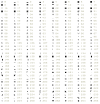
- Color can also be set on the screen color matrix using the
POKEcommand starting at$C000providing the MMU I/O control is set to 3 by executing aPOKE 1,3command first (remember to restore the MMU I/O once you're done). - When poking colors on the screen, the high nibble is the character color and the low nibble is the background color.

Memcopy lockup
- In certain situations the
memcopycommand can lockup. - A machine language utility that performs the same function as
memcopyis available ifmemcopyfails. - mlcopy is a short routine that replaces
memcopyand is more reliable. It can be loaded into memory with a BLOAD command in your program, or with a basic loader that can be added to your program. - In place of the
memcopycommand you would use 3POKELcommands and aCALLcommand to engage the DMA engine.
POKEL $0903,data source POKEL $0906,destination POKEL $0909,number of bytes to copy CALL $0900
Sprite Images
In BASIC you can access different SPRITE shapes through the IMAGE command as part of the sprite command: SPRITE 0 IMAGE 1 TO 100,100. Be aware that BASIC can only keep track of 64 Images, if you want to access and show more than 64 different shapes you need to poke the 3 bytes of the address where the image data resides into the correct sprite registers yourself.
Sprite Coordinates
In BASIC all sprites are centered on the coordinate specified, this might produce some counterintuitive effects when using different size sprites, for example if you want to align the sprite edge with the top left side of the screen you would need different values depending on the sprite size
SPRITE 0 IMAGE 1 TO 4,4: REM "8x8 Sprite" SPRITE 1 IMAGE 1 TO 8,8: REM "16x16 Sprite" SPRITE 2 IMAGE 2 TO 12,12: REM "24x24 Sprite" SPRITE 3 IMAGE 3 TO 16,16: REM "32x32 Sprite"
Also, please note that you need to use the command SPRITE X IMAGE Y before setting the sprite coordinates or else BASIC will not know what size is the sprite, and will misalign it, for example the following code although it seems correct will misalign the sprite:
SPRITE 1 TO 8,8 SPRITE 1 IMAGE 1: REM "USe a 16x16 Sprite"